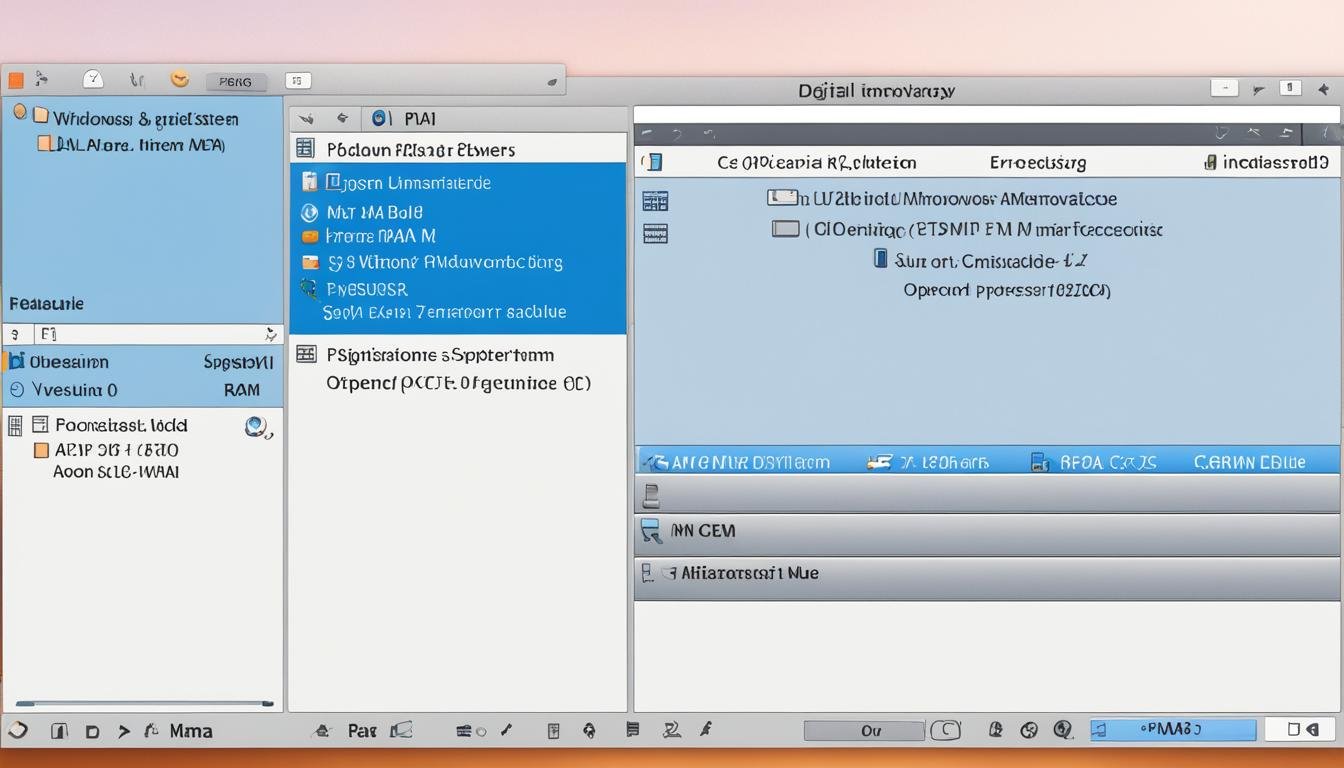In today’s fast-paced digital world, knowing your computer’s hardware and software details is essential. Whether you’re tech-savvy or need to troubleshoot, accessing system information quickly is vital. This article will show you how to efficiently view system information on both Windows and macOS. You’ll learn to stay ahead of your device’s performance and make informed decisions.
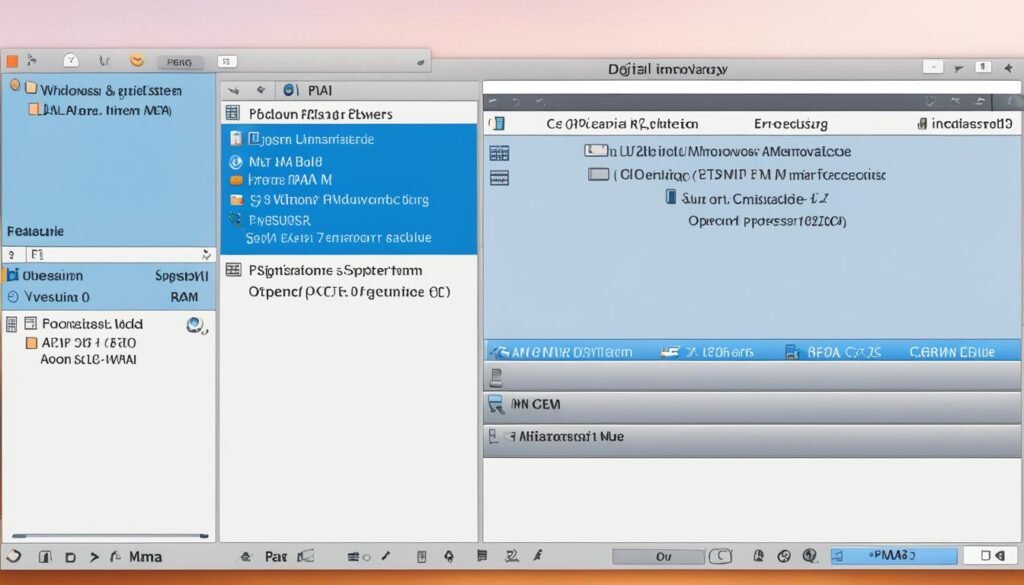
You’ll discover how to check your processor speed, memory capacity, and disk storage in seconds. By the end, you’ll know how to easily navigate your computer’s system information. This ensures optimal performance and a seamless user experience.
Unveiling Your Computer’s Vital Stats in a Flash
Exploring your computer’s system information offers deep insights into its performance and capabilities. It’s essential whether you’re on a Windows or macOS platform. This process is straightforward, aiding in a better grasp of your machine’s potential.
Accessing System Information on Windows
To access your Windows system’s details, press the Windows key + Pause/Break on your keyboard. This opens the System Properties window, showcasing your processor, RAM, and hardware specs. Alternatively, searching “System Information” in the Start menu will direct you to the dedicated application.
Exploring System Information on macOS
On macOS, accessing system details is just as easy. Click the Apple menu in the top-left corner and select “About This Mac.” You’ll see crucial info about your Mac, like processor, memory, and storage. For deeper insights, open the “System Information” app for a detailed look at your hardware and software setup.
Quickly accessing your system’s vital stats enhances your understanding of its capabilities. It aids in making informed decisions on upgrades, troubleshooting, or software compatibility. Staying updated on your system’s specs ensures optimal performance and helps in addressing any issues promptly.
View System Information on Windows & Mac in Seconds
Accessing your computer’s vital statistics has never been easier. Whether you’re on Windows or macOS, quick methods exist to view system information with a few clicks or keystrokes. Discover your device’s hardware and software details swiftly.
Windows System Information: A Keystroke Away
For Windows users, the Windows key + Pause/Break shortcut is the quickest way to access system information. This combination instantly opens the System Information window. It provides an overview of your computer’s processor, memory, operating system, and more.
For a detailed look, head to the Control Panel and select “System”. This option offers a comprehensive view of your Windows device. You’ll find information on your computer’s name, model, performance capabilities, and installed programs.
Uncovering macOS System Details
On macOS, the Apple menu > About This Mac option is the quickest way to view system information. It shows your computer’s basic specs, like the processor, memory, and macOS version. For more details, click on the “System Report” button to explore hardware and software information.
Alternatively, the Activity Monitor application provides an in-depth view of your system’s performance and resource usage. This tool offers valuable insights into your Mac’s inner workings.
| Windows | macOS |
|---|---|
| Windows key + Pause/Break Control Panel > System | Apple menu > About This Mac Activity Monitor |
Utilize these quick ways to view system information on Windows and macOS devices. With just a few steps, you can unlock your computer’s hardware and software secrets. This empowers you to make informed decisions and optimize your device’s performance.

Decoding Essential System Specs for Optimal Performance
Understanding Processor, Memory, and Disk Details
To enhance your computer’s performance, grasping the core system specs is vital. We’ll explore the processor, memory, and storage aspects. These elements are crucial for system efficiency.
The processor, or CPU, is the central component that executes all tasks. Its speed, core count, and architecture are key to handling tasks efficiently. The memory (RAM) also plays a significant role, impacting how well your system can multitask and respond to user input.
Storage capacity and speed, whether from a hard disk drive (HDD) or solid-state drive (SSD), influence boot times and overall system speed. Understanding these specs empowers you to optimize your system. It also aids in making informed decisions about upgrades or software choices.