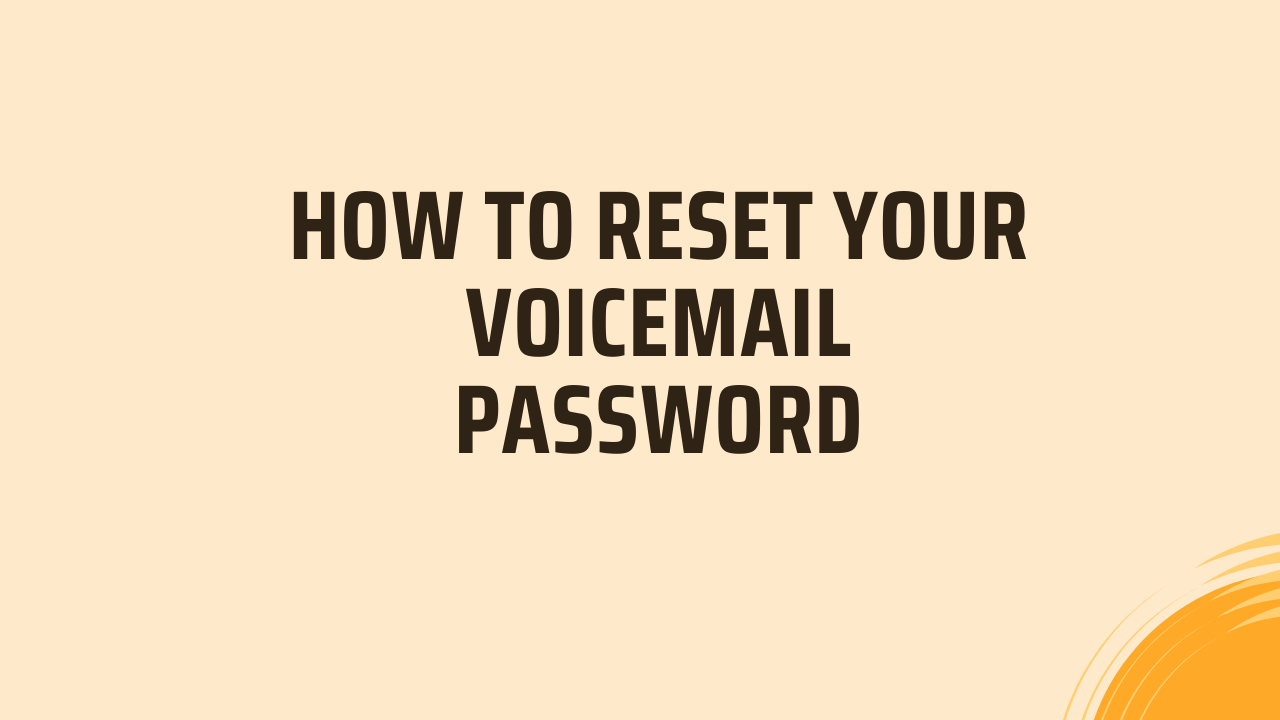In today’s digital age, voicemail remains a crucial tool for communication. Whether for personal or professional use, voicemail ensures you don’t miss important messages when you can’t answer your phone. However, one common issue many users face is forgetting their voicemail password. For this password resetting can be a daunting task, especially given the myriad of devices and carriers available. This guide aims to explain the process, presenting step-by-step instructions on how to reset your voicemail password across various platforms and carriers.
Understanding Voicemail
Before delving into the reset process, it’s important to understand what voicemail is and how it works. Voicemail is a system that permits callers to leave voice messages when you are unable to answer your phone. These messages are stored in a digital mailbox, which you can access at any time to listen to the recordings. Each voicemail system is typically protected by a password to ensure privacy and security.
The Importance of a Voicemail Password
Your voicemail password is crucial for several reasons:
- Security: It prevents unauthorized access to your messages.
- Privacy: It ensures that only you can listen to your personal and sensitive messages.
- Convenience: It allows you to manage your voicemail settings and access your messages from various devices.
Forgetting your voicemail password can be inconvenient, but resetting it is usually a straightforward process.
How to Reset Voicemail Password on Different Carriers
Different mobile carriers have their own methods for resetting voicemail passwords. Below are detailed instructions for some of the most popular carriers in the United States.
AT&T
- Using the MyAT&T App:
- Open the MyAT&T app on your smartphone.
- Log in with your AT&T account credentials.
- Navigate to “Manage Voicemail Password” under the “My Wireless” section.
- Follow the on-screen instructions to reset your password.
- Using the AT&T Website:
- Go to the AT&T website and log in to your account.
- Under the “Profile” section, select “Reset Voicemail Password.”
- Follow the prompts to reset your password.
- By Calling Customer Service:
- Dial 611 from your AT&T mobile phone or 1-800-331-0500 from any other phone.
- Follow the voice prompts to reach customer service.
- Request a voicemail password reset.
Verizon
- Using My Verizon:
- Log in to your My Verizon account on the Verizon website.
- Select “My Services” and then “Manage Voicemail Password.”
- Follow the instructions to reset your password.
- Using the Verizon App:
- Open the My Verizon app on your smartphone.
- Log in with your Verizon credentials.
- Navigate to “Account” and then “Manage Voicemail Password.”
- Follow the prompts to reset your password.
- By Calling Customer Service:
- Dial *611 from your Verizon mobile phone or 1-800-922-0204 from any other phone.
- Follow the voice prompts to reach customer service.
- Request a voicemail password reset.
T-Mobile
- Using My T-Mobile:
- Log in to your My T-Mobile account on the T-Mobile website.
- Select “Profile” and then “Security.”
- Choose “Reset Voicemail Password” and follow the prompts.
- Using the T-Mobile App:
- Open the T-Mobile app on your smartphone.
- Log in with your T-Mobile credentials.
- Navigate to “Account” and then “Voicemail Settings.”
- Follow the prompts to reset your password.
- By Calling Customer Service:
- Dial 611 from your T-Mobile mobile phone or 1-877-746-0909 from any other phone.
- Follow the voice prompts to reach customer service.
- Request a voicemail password reset.
Sprint (Now part of T-Mobile)
- Using My Sprint:
- Log in to your My Sprint account on the Sprint website.
- Go to “My Preferences” and then “Reset Voicemail Password.”
- Follow the instructions to reset your password.
- Using the Sprint App:
- Open the Sprint app on your smartphone.
- Log in with your Sprint credentials.
- Navigate to “My Preferences” and then “Voicemail Settings.”
- Follow the prompts to reset your password.
- By Calling Customer Service:
- Dial *2 from your Sprint mobile phone or 1-888-211-4727 from any other phone.
- Follow the voice prompts to reach customer service.
- Request a voicemail password reset.
How to Reset Voicemail Password on Different Devices
Different devices also have unique methods for resetting voicemail passwords. Below are instructions for some popular devices.
iPhone
- Using the Phone App:
- Open the Phone app on your iPhone.
- Tap on “Voicemail” in the bottom right corner.
- Tap on “Forgot Password?” or “Reset Voicemail Password.”
- Follow the on-screen instructions to reset your password.
- Using Settings:
- Open the Settings app on your iPhone.
- Tap on “Phone” and then “Change Voicemail Password.”
- Enter your new password and confirm it.
Android
- Using the Phone App:
- Open the Phone app on your Android device.
- Tap on the three-dot menu icon and select “Settings.”
- Select “Voicemail” and then “Change Voicemail Password.”
- Enter your new password and confirm it.
- Using the Carrier’s App:
- Open your carrier’s app (e.g., My Verizon, My AT&T) on your Android device.
- Log in with your carrier credentials.
- Navigate to the voicemail settings and reset your password.
Samsung Galaxy
- Using the Phone App:
- Open the Phone app on your Samsung Galaxy device.
- Tap on the three-dot menu icon and select “Settings.”
- Select “Voicemail” and then “Change Voicemail Password.”
- Enter your new password and confirm it.
- Using the Samsung Visual Voicemail App:
- Open the Visual Voicemail app on your Samsung Galaxy device.
- Tap on the three-dot menu icon and select “Settings.”
- Select “Change Voicemail Password” and follow the prompts.
Google Pixel
- Using the Phone App:
- Open the Phone app on your Google Pixel device.
- Tap on the three-dot menu icon and select “Settings.”
- Select “Voicemail” and then “Change Voicemail Password.”
- Enter your new password and confirm it.
- Using the Google Fi App:
- If you are a Google Fi user, open the Google Fi app on your Pixel device.
- Log in with your Google credentials.
- Navigate to “Voicemail Settings” and reset your password.
How to Reset Voicemail Password for Business Voicemail Systems
Business voicemail systems can be more complex than personal ones, often involving multiple users and extensions. Below are steps for resetting voicemail passwords for some common business voicemail systems.
Cisco Unity Connection
- Using the Web Interface:
- Log in to the Cisco Unity Connection web interface.
- Navigate to “Users” and select the user whose password you want to reset.
- Go to “Edit” and then “Change Password.”
- Enter the new password and confirm it.
- Using the Phone Interface:
- Dial the voicemail access number.
- Enter the mailbox number and the current password.
- Follow the prompts to change the password.
Avaya Aura
- Using the Web Interface:
- Log in to the Avaya Aura web interface.
- Navigate to “User Management” and select the user whose password you want to reset.
- Go to “Edit” and then “Password Settings.”
- Enter the new password and confirm it.
- Using the Phone Interface:
- Dial the voicemail access number.
- Enter the mailbox number and the current password.
- Follow the prompts to change the password.
Mitel MiVoice
- Using the Web Interface:
- Log in to the Mitel MiVoice web interface.
- Navigate to “Users” and select the user whose password you want to reset.
- Go to “Edit” and then “Change Password.”
- Enter the new password and confirm it.
- Using the Phone Interface:
- Dial the voicemail access number.
- Enter the mailbox number and the current password.
- Follow the prompts to change the password.
Troubleshooting Common Issues
Forgotten Password
If you have completely forgotten your voicemail password and cannot reset it through the usual methods, you may need to contact your carrier’s customer service for assistance. Be prepared to verify your identity to ensure the security of your account.
Voicemail Not Working
If your voicemail is not working, try the following troubleshooting steps:
- Check Voicemail Settings: Ensure that your voicemail is set up correctly in your phone’s settings.
- Network Issues: Make sure you have a strong network connection.
- Reboot Your Device: Sometimes, simply restarting your phone can resolve voicemail issues.
- Carrier Assistance: If the problem persists, contact your carrier for support.
Password Not Accepted
If your new voicemail password is not being accepted, ensure that you are following the password guidelines set by your carrier or device. Most systems require a password that is a certain length and may include specific characters.
Conclusion
Resetting your voicemail password doesn’t have to be a frustrating experience. By following the steps outlined in this guide, you can easily regain access to your voicemail and ensure the security and privacy of your messages. Whether you’re using a major carrier like AT&T, Verizon, T-Mobile, or Sprint, or dealing with a specific device like an iPhone, Android, Samsung Galaxy, or Google Pixel, this comprehensive guide covers all the bases. For business users, we’ve also included steps for popular systems like Cisco Unity Connection, Avaya Aura, and Mitel MiVoice.
Remember, the key to a smooth voicemail experience is understanding your device and carrier’s specific processes. If you encounter any issues, don’t hesitate to reach out to customer service for assistance. Your voicemail is an essential part of staying connected, and with these steps, you can ensure it’s always accessible when you need it.